LG GH24 GH24NSB0.AVAR10B Quick Setup Guide
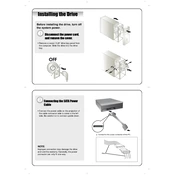
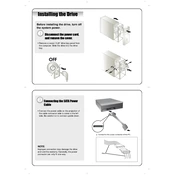
To install the LG GH24NSB0 DVD Writer, first power off your computer and open the case. Mount the drive in an available 5.25-inch bay and secure it with screws. Connect the SATA data cable from the drive to an available SATA port on your motherboard. Then, connect a SATA power cable from your power supply to the drive. Close the case, power on the computer, and the operating system should automatically recognize the new hardware.
If your LG GH24NSB0 is not recognized, check the SATA and power connections to ensure they are secure. Verify that the drive is enabled in BIOS/UEFI settings. Try using a different SATA port or cable. If the problem persists, update the motherboard's BIOS and the drive's firmware.
To update the firmware, visit the LG support website and download the latest firmware for the GH24NSB0 model. Follow the instructions provided with the download to perform the update, ensuring that the drive is connected and that all other applications are closed during the update process.
Loud noises can be caused by unbalanced discs or a loose mounting. Ensure that the drive is securely mounted in the case. Try different discs to see if the problem persists. If noise continues, the drive may require servicing.
The LG GH24NSB0 is compatible with a variety of disc formats including DVD+R, DVD-R, DVD+RW, DVD-RW, CD-R, and CD-RW. It supports dual-layer DVDs as well.
No, the LG GH24NSB0 does not support Blu-ray disc burning. It is designed for DVD and CD formats only.
Use a soft, dry cloth to clean the exterior of the drive. For the lens, use a commercial lens cleaning disc specifically designed for optical drives. Avoid using any liquids or solvents directly on the drive.
If the disc won't eject, try pressing the eject button on the drive or use the eject option within your operating system. If it still doesn't eject, power off the computer and use a straightened paper clip to manually eject the disc by inserting it into the emergency eject hole.
To test the read/write functionality, use software like Nero DiscSpeed or ImgBurn to perform read and write tests on different types of discs. Verify that the drive successfully completes these tasks without errors.
Yes, you can use a SATA to USB external enclosure to connect the LG GH24NSB0 externally. Ensure the enclosure supports optical drives and provides adequate power for operation.