LG GH24 GH24NS72.AVAA10B Quick Setup Guide
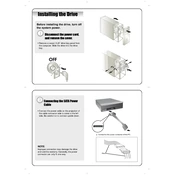
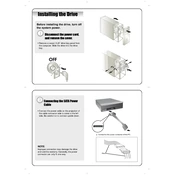
To install the LG GH24 Writer, first power off your computer and open the case. Insert the writer into an available 5.25-inch drive bay. Secure it using screws, connect the SATA data and power cables, then close your case and power on your computer.
Ensure that the SATA cables are securely connected to the writer and the motherboard. Check BIOS settings to ensure that the SATA port is enabled. Try using a different SATA port or cable if the problem persists.
Visit the LG support website to download the latest firmware for the GH24 Writer. Follow the instructions provided with the download to update the firmware safely.
The LG GH24 Writer is compatible with a variety of disc types including DVD±R, DVD±RW, DVD-RAM, CD-R, and CD-RW.
To clean the LG GH24 Writer, use a can of compressed air to remove dust from the drive tray and vents. Avoid using liquid cleaners or inserting anything into the drive.
Yes, the LG GH24 Writer supports burning dual-layer DVDs. Ensure you use compatible dual-layer media for best results.
You can use various software such as Nero, Power2Go, or Windows Media Player for burning discs and media playback with the LG GH24 Writer.
Unusual noises can be due to imbalanced discs or debris inside the drive. Ensure discs are clean and undamaged. If noises persist, consider getting the drive professionally checked.
Ensure your discs are free from scratches and dirt. Update your writing software and firmware. Check that your computer's power supply can handle additional devices.
Yes, the LG GH24 Writer can be used with a Mac. Ensure you have the appropriate SATA to USB adapter if your Mac lacks internal SATA connections. Install any necessary drivers if not automatically recognized.