LG GE24NU40 GE24NU40.AVAR10B Quick Setup Guide
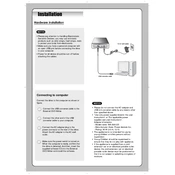
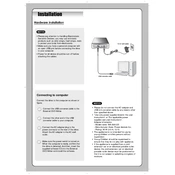
To install the LG GE24NU40, connect the USB cable from the DVD writer to your computer. The device should be automatically recognized. If not, check the USB connection and ensure your computer's drivers are up to date.
First, ensure the USB cable is securely connected. Try a different USB port and restart your computer. If the issue persists, check for driver updates or compatibility issues with your operating system.
Yes, the LG GE24NU40 is capable of burning both CDs and DVDs. Ensure you have compatible blank media and burning software installed on your computer.
The LG GE24NU40 is compatible with a variety of disc types, including CD-R, CD-RW, DVD-R, DVD-RW, DVD+R, and DVD+RW. Always check the specifications for any media you intend to use.
To maintain your LG GE24NU40, keep it dust-free by wiping the exterior with a soft cloth. Avoid using harsh chemicals. Clean the disc tray periodically with a lens cleaning disc to ensure optimal performance.
Check if the disc is compatible and not damaged. Verify that your burning software is configured correctly. Try reducing the burn speed and ensure the writer's firmware is up to date.
Yes, the LG GE24NU40 is compatible with both Windows and Mac operating systems. Ensure you have the appropriate software installed for disc burning and playback on each platform.
Ensure the disc is clean and free from scratches. Check your media player software settings and update to the latest version. Try playing the disc on another device to rule out disc damage.
Visit the LG support website and locate the firmware updates for the GE24NU40 model. Follow the instructions provided to download and install the latest firmware version.
Store the LG GE24NU40 in a cool, dry place away from direct sunlight. Keep it in its original packaging or a protective case to prevent dust accumulation and physical damage.