LG E8PUA OLED55E8PUA Quick Setup Guide
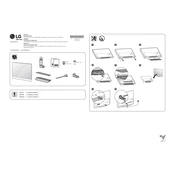
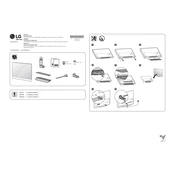
To enable HDR, go to Settings > All Settings > Picture > Additional Settings, and ensure that 'HDMI Ultra HD Deep Color' is enabled for the HDMI ports you are using.
First, check if the TV is properly connected to a power source. Ensure that the input source is correctly set. Perform a soft reset by unplugging the TV for a few minutes, then plugging it back in.
To update the firmware, go to Settings > All Settings > General > About This TV, and select 'Check for Updates'. Follow the on-screen instructions to complete the update process.
For the best movie experience, select the 'Cinema' or 'Cinema Home' picture mode from the Picture settings menu. These modes are optimized for movie viewing.
Connect your soundbar using an HDMI cable to the HDMI ARC port on the TV. Then, go to Settings > All Settings > Sound > Sound Out, and select 'HDMI ARC'.
Check if the TV is on mute or if the volume is too low. Ensure that the correct audio output is selected under Settings > All Settings > Sound > Sound Out.
To perform a factory reset, go to Settings > All Settings > General > Reset to Initial Settings. Confirm the reset and wait for the TV to restart.
Enable 'Game Mode' by going to Settings > All Settings > Picture > Picture Mode Settings, and select 'Game' mode to minimize input lag.
Regularly dust the screen with a microfiber cloth. Avoid using cleaning fluids directly on the screen. Perform a pixel refresh through the TV settings if you notice image retention.
Go to Settings > All Settings > Network > Wi-Fi Connection, select your network from the list, and enter the password when prompted.