LG CP40 CP40NG10.AVAR12B Quick Setup Guide
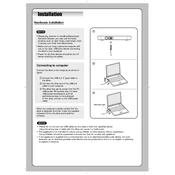
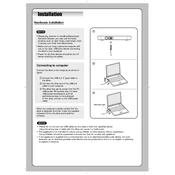
To install the LG CP40 CP40NG10.AVAR12B Writer, connect it to your computer using the provided USB cable. Your operating system should automatically detect the device and install the necessary drivers. If it does not, visit the LG support website to download and install the drivers manually.
The LG CP40 CP40NG10.AVAR12B Writer is compatible with a variety of disc formats, including BD-R, BD-RE, DVD±R, DVD±RW, and CD-R/RW. Ensure you are using discs that match these formats for optimal performance.
First, ensure the disc is clean and free of scratches. Next, check that the writer is properly connected to your computer. You may also try updating the device drivers. If the issue persists, test the writer with different types of discs to determine if the problem is disc-specific.
Check all connections to ensure the writer is securely connected to the computer. Try using a different USB port or cable. Restart your computer and check the device manager to see if the device appears. If necessary, reinstall the drivers from the LG support website.
To maintain your LG CP40 CP40NG10.AVAR12B Writer, regularly clean the exterior with a soft, dry cloth. Avoid using harsh chemicals. Clean the lens using a CD/DVD lens cleaning disc periodically to ensure optimal performance.
Yes, the LG CP40 CP40NG10.AVAR12B Writer is capable of burning Blu-ray discs, including BD-R and BD-RE formats. Make sure you are using compatible blank Blu-ray discs for burning.
To update the firmware, visit the LG support website, download the latest firmware update for the CP40 CP40NG10.AVAR12B model, and follow the provided instructions. Make sure the writer is connected to your computer during the update process.
Unusual noises may indicate a problem with the disc or the writer. First, check if the disc is warped or damaged. Ensure the writer is placed on a stable surface. If the noise persists, consider contacting LG support for further assistance.
Write errors may be resolved by checking the disc for damage and ensuring it is compatible with the writer. Verify that your computer has sufficient resources and that the software used for writing is up to date. Try reducing the writing speed and closing other applications during the writing process.
To securely store data, use high-quality discs and verify the data after burning. Consider using software that offers encryption and password protection for sensitive data. Always store discs in a cool, dry place to prevent data degradation.