LG BP30 BP40NB30.AVAR10B Quick Setup Guide
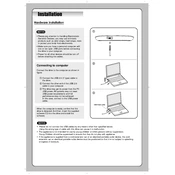
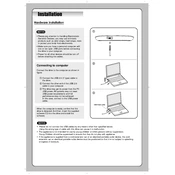
To install the LG BP30 BP40NB30.AVAR10B Writer, first connect the device to your computer using the provided USB cable. Ensure your computer recognizes the device; it may install necessary drivers automatically. If not, visit LG's support website to download the latest drivers.
The LG BP30 BP40NB30.AVAR10B Writer is compatible with BD-R, BD-RE, DVD-R, DVD+R, DVD-RW, DVD+RW, CD-R, and CD-RW discs. Always check the specifications for the most accurate compatibility details.
If your writer is not reading discs, try cleaning the disc and checking for damage. Ensure the writer's lens is clean. Update the device drivers on your computer and try using different discs to rule out disc-specific issues.
Ensure the USB connection is secure. Try a different USB port or cable. Restart your computer and check the device manager for any driver issues. Update your operating system and device drivers as needed.
Visit the official LG support website to download the latest firmware for the BP30 BP40NB30.AVAR10B. Follow the instructions provided with the firmware download to update your device safely.
The LG BP30 BP40NB30.AVAR10B Writer does not support 4K UHD disc burning. It is recommended to check for a model specifically designed for 4K UHD if this feature is required.
To maintain your LG Writer, keep it in a dust-free environment, clean the lens regularly with a suitable cleaning disc, and avoid physical shocks. Store discs properly to prevent damage.
Yes, the LG BP30 BP40NB30.AVAR10B Writer can be used with a Mac computer. Ensure you have the latest drivers and software that support macOS. Check compatibility with specific macOS versions on the LG website.
You can use a variety of disc-burning software with the LG Writer, such as Nero, Ashampoo Burning Studio, or the native disc utility in your operating system. Choose software that supports the disc format you intend to use.
Check the disc for scratches or dirt and try a different brand if issues persist. Ensure your software is up-to-date and that your computer meets the hardware requirements. Check USB connections and update firmware if necessary.