LG AP80 SP80NB60.AVAR10B Quick Setup Guide
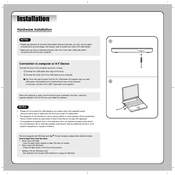
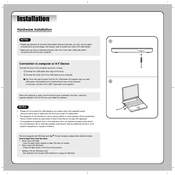
To set up the LG AP80 SP80NB60.AVAR10B Drive, first ensure the power supply is disconnected. Mount the drive securely, connect the input and output terminals as per the manual, and configure the drive parameters using the control panel or software provided.
Check the power supply to ensure it is connected and functional. Verify that all cables are securely connected. Examine the drive display for any error codes and consult the manual for specific troubleshooting steps related to those codes.
Regularly inspect the drive for dust and debris, ensuring proper ventilation. Check all connections and tighten any loose terminals. Update firmware when available and review error logs for any unusual activity.
To reset the drive, navigate to the settings menu via the control panel, select 'Factory Reset', and confirm the action. The drive will reboot with default settings. Refer to the manual for detailed instructions.
First, disconnect the power. Check the motor and load for any faults or obstructions. Inspect cables and connections for damage. After resolving any issues, clear the error from the drive and restart it.
Adjust the drive settings to match the load requirements, use energy-saving modes if available, and ensure regular maintenance to prevent energy losses due to wear and tear.
Vibrations can be caused by misalignment, imbalance, or mechanical wear. Ensure proper alignment during installation, check for damage or wear, and balance the load adequately to reduce vibrations.
The drive is typically designed for indoor use. If outdoor usage is necessary, it should be housed in a suitable enclosure that provides protection against weather and environmental factors.
Use the appropriate communication cable to connect the drive to the computer. Install the manufacturer's software on your computer, then configure the communication settings as per the manual to begin monitoring and control.
Ensure that the drive is not overloaded and that there is adequate ventilation. Check for any obstructions in the cooling path and verify that the ambient temperature is within the specified range. Allow the drive to cool before restarting.