LG 98LS95A 98LS95A-5B.AUS Quick Setup Guide
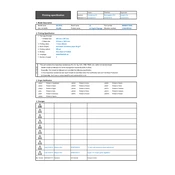
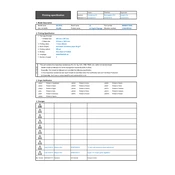
To connect your LG 98LS95A to a network, go to the settings menu, select 'Network', and choose either a wired or wireless connection. Follow the on-screen instructions to enter your network credentials.
Ensure that the input source is correctly selected and that all cables are securely connected. You may also want to check if the connected device is powered on.
To perform a factory reset, navigate to the settings menu, select 'General', then 'Reset to Initial Settings'. Confirm your selection to reset the device.
Yes, the LG 98LS95A can be mounted on a wall using a compatible VESA wall mount. Ensure the mount supports the weight and size of the display.
To update the firmware, go to the settings menu, select 'General', then 'About this TV', and choose 'Check for updates'. Follow the prompts to download and install any available updates.
Yes, you can control the LG 98LS95A remotely using the LG SuperSign Control software or a compatible remote control app on your smartphone.
Regularly clean the screen with a soft, dry cloth to remove dust and fingerprints. Ensure that ventilation openings are not blocked and update the firmware periodically for optimal performance.
Use the display settings menu to adjust brightness, contrast, color, and other parameters. For precise calibration, consider using a calibration tool and software.
Check if the touchscreen settings are enabled in the menu. Ensure the screen is clean and free of any debris. Restart the device or perform a factory reset if the issue persists.
To extend the lifespan, avoid exposing the display to direct sunlight, maintain proper ventilation, and power off the unit when not in use. Regularly update the firmware and perform routine maintenance.