LG 84WS70BS 84WS70BS-B.AUS Quick Setup Guide
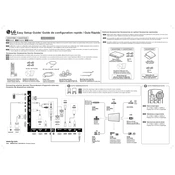
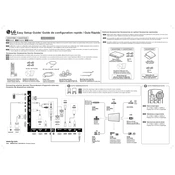
To achieve optimal display quality on the LG 84WS70BS, set the resolution to 3840 x 2160, adjust the brightness to around 70%, and ensure the color temperature is set to 'Warm'.
You can connect external devices to the LG 84WS70BS using HDMI, DisplayPort, or USB inputs located on the rear panel. Ensure that the correct input source is selected in the settings menu.
If the LG 84WS70BS does not turn on, check the power connection, ensure the power cable is securely connected, and try a different power outlet. If the issue persists, consult the user manual or contact LG support.
To troubleshoot image flickering, verify that the cables are properly connected and undamaged, check for electromagnetic interference from nearby devices, and ensure that the refresh rate is set to 60Hz in the display settings.
To perform a factory reset on the LG 84WS70BS, navigate to the settings menu, select 'General', then choose 'Factory Reset'. Confirm your selection to restore default settings.
Regular maintenance for the LG 84WS70BS includes cleaning the screen with a soft, dry cloth, checking and dusting the ventilation areas, and ensuring all cables are securely connected.
Yes, the LG 84WS70BS can be wall-mounted. Ensure you use a compatible VESA mounting bracket and anchor it to a sturdy wall. Double-check weight specifications and follow installation instructions carefully.
To update the firmware, download the latest firmware file from LG's website, save it to a USB drive, insert the drive into the USB port on the display, and follow the on-screen instructions to complete the update.
If 'No Signal' is displayed, ensure the input source is correctly set, check that all cables are connected securely, and verify that the connected device is powered on and functioning.
To adjust audio settings, access the settings menu, then select 'Sound'. From there, you can change volume levels, balance, and other audio options to suit your preferences.