LG 84LM9600 Quick Setup Guide
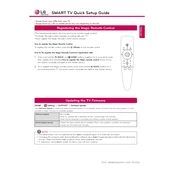
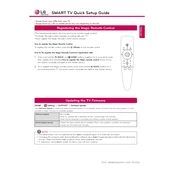
To connect your LG 84LM9600 to Wi-Fi, press the 'Home' button on your remote, navigate to 'Settings', select 'Network', then 'Wi-Fi Connection'. Choose your network from the list and enter the password if required.
Ensure the power cable is securely connected and the outlet is working. Try pressing the power button on the TV itself, not just the remote. If it still doesn't turn on, check for a blown fuse in the plug.
Go to 'Settings' > 'All Settings' > 'General' > 'About This TV'. Select 'Check for Updates' and follow the on-screen instructions to update the firmware if an update is available.
Check all cable connections to ensure they are secure. Try resetting the TV to factory settings via 'Settings' > 'All Settings' > 'General' > 'Reset to Initial Settings'. If the problem persists, consult customer support.
Press the '3D' button on your remote control. Choose the 3D format that suits the content you're watching. Make sure to wear the provided 3D glasses for the best experience.
The LG 84LM9600 does not natively support Bluetooth headphones. Consider using a Bluetooth transmitter connected to the TV's audio output for wireless headphones.
Check if the TV is muted or the volume is too low. Ensure the audio cables are connected correctly and try selecting a different audio output in the 'Sound' settings.
Adjust the picture settings by going to 'Settings' > 'Picture'. Use the 'Picture Wizard' for guided adjustments or manually tweak the brightness, contrast, and sharpness settings to your preference.
Replace the batteries with new ones and ensure they are inserted correctly. Clean the remote's IR transmitter and the TV's sensor. If it still doesn't work, try using the LG TV Plus app as a remote alternative.
Ensure you have a VESA-compatible wall mount that supports the TV's size and weight. Follow the mount instructions carefully, securing the brackets to the TV and the mount to the wall. Always use appropriate anchors and screws suitable for your wall type.