LG 75UN6950ZUD Quick Setup Guide
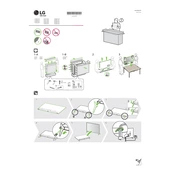
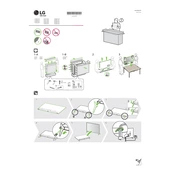
To connect your LG 75UN6950ZUD TV to Wi-Fi, press the 'Home' button on your remote, navigate to 'Settings', select 'Network', and then 'Wi-Fi Connection'. Choose your network from the list and enter the password.
To perform a factory reset, press the 'Settings' button on your remote, go to 'All Settings', select 'General', then 'Reset to Initial Settings'. Follow the on-screen instructions to complete the reset.
First, check the volume level and ensure that the TV is not muted. If the issue persists, go to 'Settings', select 'Audio', and ensure the sound output is set correctly. You may also want to check connected devices for sound issues.
To update the software, press 'Home' on your remote, go to 'Settings', select 'All Settings', then 'General', and choose 'About This TV'. Select 'Check for Updates' and follow the prompts to update the software.
Ensure the TV resolution is set to the highest available option. Check the video source quality and HDMI cables for any faults. You can also adjust picture settings under 'Picture' in the Settings menu.
Yes, you can control your TV using the LG ThinQ app, available for download on Android and iOS devices. Connect the app to your TV via the same Wi-Fi network.
Check if the power cord is securely connected and the outlet is working. Try pressing the power button on the TV itself. If the problem persists, unplug the TV for a few minutes, then plug it back in.
You can connect external speakers via the HDMI ARC port or the optical audio out port. Make sure to select the correct audio output settings in the 'Sound' menu of your TV's settings.
Press the 'Home' button on your remote to access the LG Content Store. From there, you can browse and download streaming apps like Netflix, Hulu, and others.
Use a soft, dry microfiber cloth to gently wipe the screen. For stubborn spots, slightly dampen the cloth with distilled water. Avoid using chemical cleaners or spraying liquids directly on the screen.