LG 75UM7570AUE Quick Setup Guide
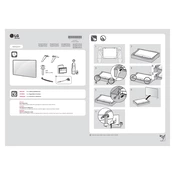
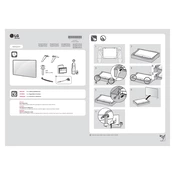
To connect your LG 75UM7570AUE TV to Wi-Fi, press the 'Home' button on your remote, navigate to 'Settings', select 'Network', and then choose 'Wi-Fi Connection'. Follow the on-screen instructions to select your network and enter the password.
If your LG TV won't turn on, ensure the power cable is securely connected. Try using a different power outlet and check for any blown fuses. If still unresponsive, try a reset by unplugging the TV for 60 seconds and then plugging it back in.
To update the software, press the 'Home' button on your remote, go to 'Settings', select 'All Settings', navigate to 'General', and choose 'About This TV'. Select 'Check for Updates' and follow the prompts to update if a new version is available.
To adjust picture settings, press the 'Home' button on your remote, navigate to 'Settings', select 'Picture', and adjust settings like brightness, contrast, and sharpness to your preference.
If there's no sound, ensure the volume isn't muted and is at an audible level. Check audio output settings and ensure external devices are properly connected. Restart the TV and connected devices as needed.
To enable HDMI-CEC, press the 'Home' button, navigate to 'Settings', select 'General', then 'Devices', and choose 'HDMI Settings'. Enable 'Simplink (HDMI-CEC)'.
For a flickering screen, check all cable connections. Try using different HDMI cables or ports. Update the TV's firmware and reset picture settings. If the issue persists, consult LG support.
To perform a factory reset, press the 'Home' button, go to 'Settings', select 'All Settings', then 'General', and choose 'Reset to Initial Settings'. Follow the prompts to complete the reset.
Yes, you can control your LG TV using the LG ThinQ app. Download the app on your smartphone, ensure both devices are on the same network, and follow the app instructions to connect.
To set up parental controls, press 'Home', go to 'Settings', select 'All Settings', navigate to 'Safety', and enable 'Safety'. Set a PIN and customize restrictions as needed.