LG 75QNED99UPA Quick Setup Guide
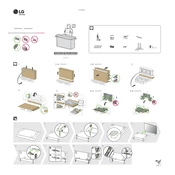
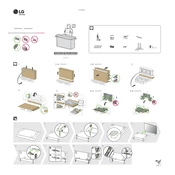
To connect your LG 75QNED99UPA to Wi-Fi, press the 'Home' button on your remote, navigate to 'Settings', select 'Network', and then 'Wi-Fi Connection'. Choose your network from the list and enter the password if prompted.
For optimal viewing, use the 'Cinema' or 'Expert (Bright Room)' picture mode, depending on your room's lighting. Adjust the settings under 'Picture' in the 'Settings' menu for personal preference.
If there's no sound, check if the mute function is activated or the volume is too low. Ensure that the TV speakers are selected in the sound settings and that all cables are properly connected.
To update the software, press the 'Home' button, go to 'Settings', select 'Support', then 'Software Update', and choose 'Check for Updates'. Follow the on-screen instructions to complete the update.
Ensure the TV is plugged in and the power outlet is working. Try pressing the power button on the TV itself or use a different remote control. If it still won’t turn on, unplug the TV for 30 seconds, then plug it back in.
To enable HDMI-CEC, go to 'Settings', select 'General', then 'HDMI Settings', and turn on 'SIMPLINK (HDMI-CEC)'. This allows your TV to control connected HDMI devices.
Regularly dust the TV with a microfiber cloth, avoid touching the screen, keep the TV in a well-ventilated area, and ensure firmware is up to date. Avoid exposing the TV to direct sunlight.
To set up parental controls, press the 'Home' button, go to 'Settings', select 'Safety', and enable 'Safety Mode'. Set a PIN and customize the restrictions according to your preference.
Connect external speakers using the HDMI ARC or Optical Audio Out port. Go to 'Settings', select 'Sound', then choose 'Sound Out' and set it to the connected external speaker system.
If the picture is blurry, ensure the content resolution is compatible with the TV’s resolution. Check the 'Picture' settings and adjust the sharpness or picture mode. Make sure all cables are securely connected.