LG 65UP8000PUR Quick Setup Guide
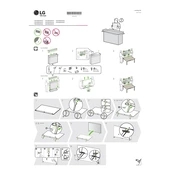
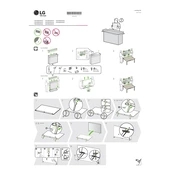
To connect your LG 65UP8000PUR TV to Wi-Fi, press the 'Settings' button on your remote, navigate to 'Network,' select 'Wi-Fi Connection,' and choose your network from the list. Enter your Wi-Fi password when prompted.
If your LG TV does not turn on, first check the power cable connection and ensure the outlet is working. Try pressing the power button on the TV itself. If it still doesn't turn on, unplug the TV for a few minutes, then plug it back in.
To perform a factory reset, press the 'Settings' button on your remote, navigate to 'All Settings,' select 'General,' then choose 'Reset to Initial Settings.' Confirm to reset the TV to factory defaults.
Ensure the TV is not muted and that the volume is turned up. Check the audio output settings in 'Settings' -> 'Sound.' If using external speakers, verify the connection and settings.
To update the firmware, press the 'Settings' button, go to 'All Settings,' select 'Support,' and then 'Software Update.' Choose 'Check for Updates' and follow the on-screen instructions if an update is available.
Ensure the source video quality is high, check HDMI connections, and adjust picture settings under 'Settings' -> 'Picture.' You can also run the Picture Test under 'Support.'
Go to 'Settings,' select 'All Settings,' then 'Safety.' Turn on 'Safety' and set a PIN. You can then block content based on ratings or channels.
Use a soft, dry microfiber cloth to gently wipe the screen. Avoid using liquids or harsh chemicals. For stubborn spots, slightly dampen the cloth with water.
Ensure all cables are securely connected and compatible. Try different ports and cables if available. Restart both the TV and the external device. Check the TV's input settings to ensure the correct source is selected.
Yes, you can control your LG TV using the LG ThinQ app available on Android and iOS. Connect your phone and TV to the same Wi-Fi network, then follow the app instructions.