LG 65UP7560AUD Quick Setup Guide
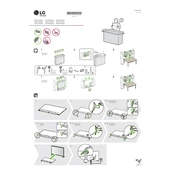
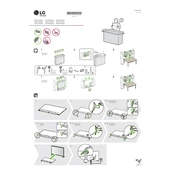
To connect your LG 65UP7560AUD TV to Wi-Fi, press the 'Settings' button on your remote, navigate to 'Network', select 'Wi-Fi Connection', and choose your Wi-Fi network. Enter your password and follow the on-screen instructions.
If your LG TV screen is flickering, try adjusting the picture settings, such as brightness and contrast. Ensure that all cables are securely connected. If the issue persists, consider updating the firmware or performing a factory reset.
To update the firmware, press the 'Settings' button on the remote, go to 'All Settings', select 'Support', and then 'Software Update'. Choose 'Check for Updates' and follow the prompts if an update is available.
The best picture settings can vary by preference, but you can start with the 'Cinema' or 'Standard' mode for a balanced picture. Adjust the brightness, contrast, and color settings according to your viewing environment.
To perform a factory reset, press the 'Settings' button on your remote, navigate to 'All Settings', select 'General', and choose 'Reset to Initial Settings'. Confirm the selection to reset the TV.
Ensure that your Bluetooth device is in pairing mode and within range. On your TV, go to 'Settings', select 'Sound', then 'Sound Out', and choose 'Bluetooth'. Scan for devices and select your device to pair.
To enable subtitles, press the 'Settings' button, navigate to 'All Settings', select 'Accessibility', and turn on 'Closed Caption'. You can customize the subtitle settings from this menu.
Connect your soundbar to the TV using an HDMI cable or an optical cable. Go to 'Settings', select 'Sound', then 'Sound Out', and choose the appropriate connection method like 'HDMI ARC' or 'Optical'.
Press the 'Home' button on the remote to open the LG Content Store. Navigate to 'Apps', browse or search for the desired app, and select 'Install' to download it. Access installed apps from the home screen.
Check the batteries in the remote and replace them if necessary. Ensure there are no obstructions between the remote and the TV. If the issue persists, try resetting the remote by removing the batteries and pressing all buttons for 3 seconds before reinserting them.