LG 65SE3KB 65SE3KB-B.AUS Quick Setup Guide
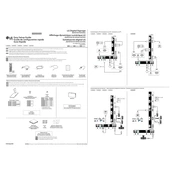
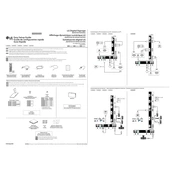
To set up the LG 65SE3KB for the first time, connect the power cord and turn on the display. Follow the on-screen instructions to select your language and configure network settings. Ensure all connections are secure and use the remote control for navigation.
For optimal picture settings on the LG 65SE3KB, access the settings menu and set the picture mode to 'Standard' or 'Cinema'. Adjust the brightness, contrast, and color to your preference, considering the lighting of the room where the signage is displayed.
If the screen is blank, verify that the display is powered on and securely connected to a power source. Check all video input connections and ensure the correct input source is selected. Restart the display and connected devices if necessary.
If the remote control is not working, first replace the batteries. Ensure there are no obstacles between the remote and the display. If it still doesn't work, reset the remote by removing the batteries and pressing all buttons. Then reinsert the batteries.
To connect to a Wi-Fi network, press the 'Settings' button on your remote, navigate to 'Network', and select 'Wi-Fi Connection'. Choose your network from the list and enter the password if prompted.
Yes, you can use a USB drive to display content. Insert the USB drive into the USB port and use the remote to navigate to the 'Input' menu. Select 'USB' and choose the files you wish to display.
Regular maintenance should include cleaning the screen with a microfiber cloth and ensuring vents are free of dust. Periodically check all connections and update the firmware to the latest version to ensure optimal performance.
To update firmware, go to 'Settings' > 'About' > 'Software Update'. If an update is available, follow the on-screen instructions to download and install it. Ensure your display is connected to the internet during this process.
Ensure the display is not exposed to direct sunlight or heat sources. Check that vents are not blocked and that the display is situated in a well-ventilated area. Turn off the display if it overheats and allow it to cool before using it again.
To reset to factory settings, navigate to 'Settings', select 'General', and choose 'Reset to Initial Settings'. Confirm your selection and follow the prompts. This will erase all custom settings and restore the display to its original state.