LG 55XS4F 55XS4F-B.AUS Quick Setup Guide
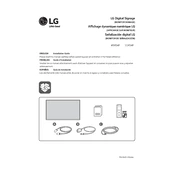
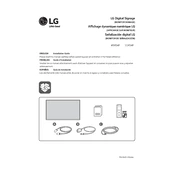
To perform a factory reset, navigate to the settings menu, select 'General', then 'Reset to Initial Settings' and follow the on-screen instructions.
Check the input source for any loose connections, ensure the cables are properly connected, and try adjusting the refresh rate in the display settings.
Go to the settings menu, select 'Network', then 'Wi-Fi Connection'. Choose your network from the available list and enter the password to connect.
Use a soft, dry cloth to gently wipe the screen. For stubborn smudges, slightly dampen the cloth with water or a screen cleaning solution and wipe gently.
Visit the LG support website to download the latest firmware. Transfer the file to a USB drive, insert it into the display, and follow the on-screen instructions to update.
Ensure the power cable is securely connected and the power outlet is functioning. Check the remote control batteries and try pressing the power button on the display itself.
Access the settings menu, select 'Picture', then 'Brightness'. Use the on-screen slider to adjust the brightness to your preference.
In the display settings, select 'Screen Orientation' and choose 'Portrait'. Make sure to physically rotate the display accordingly.
Check the audio settings to ensure the volume is not muted. Verify that external speakers or audio devices are properly connected and functioning.
Go to the settings menu, select 'Network', then 'Remote Management'. Follow the prompts to enable and configure remote management settings.