LG 55XS2C 55XS2C-B.AUS Quick Setup Guide
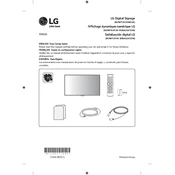
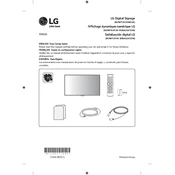
To connect the LG 55XS2C to Wi-Fi, navigate to the settings menu, select 'Network', and choose 'Wi-Fi Connection'. Select your network from the list and enter the password if prompted.
Ensure that all cables are securely connected. Check if the input source is correctly selected by pressing the 'Input' button on the remote control and choosing the appropriate source.
Go to the settings menu, select 'General', then 'Reset to Initial Settings'. Confirm the reset and follow the on-screen instructions to complete the process.
Use a soft, dry microfiber cloth to gently wipe the screen. Avoid using any harsh chemicals or abrasive materials that could damage the screen.
Check for updates by navigating to 'Settings' > 'Support' > 'Software Update'. If an update is available, follow the prompts to download and install it.
Adjust the brightness and contrast to higher levels in the display settings, and consider enabling any dynamic contrast features to improve visibility in bright environments.
Yes, you can insert a USB flash drive into the USB port on the signage. Use the remote control to select the USB input source and navigate through the media files using the on-screen menu.
Check the audio settings to ensure the volume is not muted or too low. Verify that the correct audio output is selected. If using external speakers, ensure they are properly connected.
Regularly check and clean the air vents to prevent overheating. Ensure that the software is up-to-date and periodically inspect cables and connections for any wear or damage.
Go to 'Settings' > 'General' > 'Eco Mode' and activate the energy-saving options to reduce power consumption when the signage is not in active use.