LG 55SL5B 55SL5B-B.AUS Quick Setup Guide
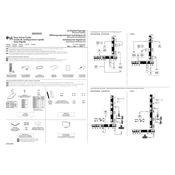
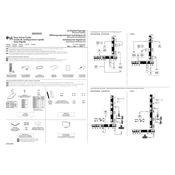
To connect your LG 55SL5B to a Wi-Fi network, navigate to the settings menu, select 'Network,' and then 'Wi-Fi Connection.' Choose your network from the list and enter the password if prompted.
If the screen is flickering, check the video cable connection and ensure it is secure. Also, try adjusting the refresh rate in the display settings or updating the display drivers.
To perform a factory reset, go to 'Settings,' select 'General,' then 'Reset to Initial Settings.' Confirm the reset to restore the device to its original settings.
Regularly clean the screen with a microfiber cloth to remove dust and fingerprints. Avoid using harsh chemicals. Ensure the ventilation slots are clear of obstructions to prevent overheating.
To update the firmware, go to 'Settings,' select 'General,' and then 'About This TV.' Choose 'Check for Updates' and follow the on-screen instructions to download and install any available updates.
Check the volume settings and ensure the mute function is not activated. Verify that the audio cables are connected properly. If using external speakers, ensure they are powered on and correctly configured.
Yes, you can display content from a USB drive. Insert the USB drive into the USB port, then use the remote to navigate to 'Input' and select 'USB' to access the content.
To adjust brightness and contrast, go to 'Settings,' select 'Picture,' and then 'Picture Mode Settings.' From there, you can adjust the brightness and contrast to your preference.
Use a compatible VESA mount and ensure it can support the weight and size of the display. Follow the manufacturer's instructions for securing the mount and display to the wall safely.
Check that the power cable is securely connected to both the display and the outlet. Ensure the outlet is operational by testing it with another device. If the problem persists, try using a different power cable.