LG 50UM7300PUA Quick Setup Guide
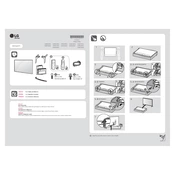
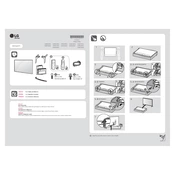
To connect your LG 50UM7300PUA TV to Wi-Fi, go to Settings > Network > Wi-Fi Connection. Then, select your network from the list and enter the password.
To update the firmware, go to Settings > All Settings > General > About This TV > Check for Updates. If an update is available, follow the on-screen instructions to install it.
If the remote is not working, try replacing the batteries. If it still doesn't work, reset the remote by removing the batteries and pressing every button twice. Then reinsert the batteries and try again.
To enable HDR, go to Settings > All Settings > Picture > Picture Mode Settings > Picture Mode. Select an HDR mode, such as HDR Effect, to activate HDR features.
For optimal picture quality, set Picture Mode to Cinema for movies, adjust Backlight to around 80-90, Contrast to 85, Brightness to 50, and Sharpness to 10. These settings can vary based on personal preference.
To perform a factory reset, go to Settings > All Settings > General > Reset to Initial Settings. Confirm your selection to reset the TV to its factory settings.
A black screen with sound usually indicates a problem with the video source or connection. Check HDMI cables and sources, and try switching to a different input. If the issue persists, contact LG support.
To use screen mirroring, ensure your phone and TV are on the same Wi-Fi network. On your phone, enable screen sharing or cast options and select your LG 50UM7300PUA TV from the list of available devices.
For better sound quality, go to Settings > All Settings > Sound > Sound Mode and choose Cinema or Clear Voice. Consider adding an external soundbar for enhanced audio.
If your TV turns off by itself, check the Sleep Timer and Auto Power Off settings in Settings > All Settings > General. If these are not the issue, unplug the TV for a few minutes and plug it back in to reset.