LG 49UM7300PUA Quick Setup Guide
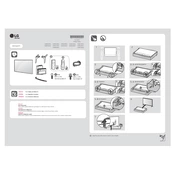
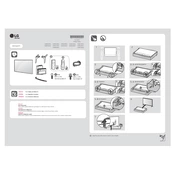
To connect your LG 49UM7300PUA TV to Wi-Fi, press the 'Settings' button on your remote, navigate to 'Network', then 'Wi-Fi Connection'. Choose your Wi-Fi network from the list and enter the password.
First, check if the power cord is securely connected to the TV and the wall outlet. If it still doesn't turn on, try pressing the power button on the TV itself. If the issue persists, unplug the TV for a few minutes and then plug it back in.
To update the software, go to 'Settings' > 'All Settings' > 'General' > 'About This TV'. Then select 'Check for Updates' and follow the on-screen instructions if an update is available.
To perform a factory reset, go to 'Settings' > 'All Settings' > 'General' > 'Reset to Initial Settings'. Confirm the reset, and the TV will restart with default settings.
Screen flickering could be due to a loose HDMI connection or faulty cable. Check and secure all cables. If the issue persists, try adjusting the picture settings or ensure your firmware is up to date.
Yes, you can connect Bluetooth headphones. Go to 'Settings' > 'Sound' > 'Sound Out' > 'Bluetooth' and follow the instructions to pair your headphones.
For optimal picture quality, set the 'Picture Mode' to 'Cinema' or 'Standard', adjust the 'Backlight' according to your room lighting, and ensure 'TruMotion' is set to 'Clear'.
To enable HDMI-CEC, go to 'Settings' > 'General' > 'SIMPLINK (HDMI-CEC)' and toggle the feature on. Ensure your HDMI devices also support and have HDMI-CEC enabled.
To clean the screen, use a soft, dry microfiber cloth to gently wipe the screen. Avoid using any cleaners or liquids directly on the screen.
Check if the TV is muted or if the volume is too low. Ensure the 'Sound Out' settings are correct and try different audio outputs. Also, check external devices and cables if connected.