LG 49UM6950DUB Quick Setup Guide
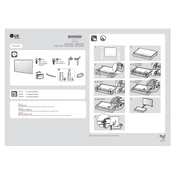
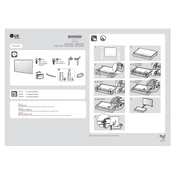
To connect your LG 49UM6950DUB TV to Wi-Fi, press the 'Home' button on your remote, go to 'Settings', select 'Network', then 'Wi-Fi Connection', and choose your network from the list. Enter the password if prompted.
Ensure that the TV is set to the correct resolution for your content. Check connections and cables for any damage. You may also need to adjust the picture settings by going to 'Settings' > 'Picture' and experimenting with different modes.
To perform a factory reset, press the 'Home' button on your remote, go to 'Settings', navigate to 'General', and select 'Reset to Initial Settings'. Confirm your selection and follow the on-screen instructions.
Check if the TV is muted or if the volume is set too low. Ensure that the audio output settings are correct by navigating to 'Settings' > 'Sound'. If using external speakers, verify that they are properly connected.
To update the software, press the 'Home' button, navigate to 'Settings', select 'General', and then 'About This TV'. Choose 'Check for Updates' and follow the prompts if an update is available.
You can use the LG TV Plus app or any compatible casting app on your smartphone to stream content. Make sure both devices are connected to the same Wi-Fi network, then select the 'Cast' option from the app.
To enable HDR, ensure that your content source supports HDR. Go to 'Settings', select 'Picture', and choose 'Picture Mode', then select an HDR-compatible mode such as 'HDR Effect' or 'Cinema Home'.
First, check the power cable and ensure it is securely connected. Try using a different power outlet. If the issue persists, unplug the TV for a few minutes, then plug it back in and try again.
Consider using external speakers or a soundbar for enhanced audio. Additionally, adjust the sound settings by going to 'Settings' > 'Sound' and experimenting with different sound modes and equalizer settings.
Press the 'Home' button on your remote to access the LG Content Store. From there, you can browse and download available apps. Once installed, apps can be accessed from the 'My Apps' section on the home screen.