LG 47LV35A 47LV35A-5B.AUS Quick Setup Guide
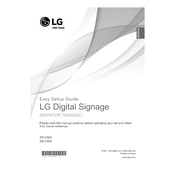
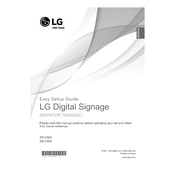
To install the LG 47LV35A, first ensure you have a stable mount or stand. Attach the mount bracket to the back of the display using the appropriate screws. Securely fix the display to the wall or stand, and connect the power and signal cables. Ensure all connections are tight and the display is stable before powering on.
Check that the power cable is securely connected to both the display and the power outlet. Confirm that the outlet is functional by testing it with another device. Ensure the power switch on the display is turned on. If the issue persists, try using a different power cable and contact LG support if necessary.
Connect an Ethernet cable to the LAN port on the back of the display. Navigate to the network settings in the display's menu interface and select wired connection. Ensure DHCP is enabled to automatically obtain an IP address, or manually configure the network settings if required.
Regularly clean the screen with a soft, dry cloth to prevent dust buildup. Check all cable connections monthly to ensure they are secure. Update the firmware periodically through the settings menu to take advantage of performance improvements and security patches.
First, reset the display to factory settings via the menu. If the issue persists, check the input source and cable connections for any damage or loose connections. Adjust the color settings manually in the display menu or try a different input source to determine if the issue is with the display or the source.
Yes, the LG 47LV35A can be mounted in portrait orientation. Ensure the mount supports portrait installation and adjust the display settings to rotate the image accordingly through the menu options.
Check all cable connections to ensure they are secure. Try a different video source or cable to rule out external device issues. Adjust the refresh rate settings through the display menu and ensure the latest firmware is installed. If the problem persists, contact LG support for further assistance.
Access the display settings menu by pressing the menu button on the remote control. Navigate to the picture settings section, where you can adjust the brightness and contrast sliders to achieve the desired display quality.
Ensure the volume is not muted and is set to an audible level. Check that audio cables are connected properly if using external speakers. Verify that the audio output settings are correctly configured in the display's menu. If using HDMI, ensure the source device's audio output is set to HDMI.
Download the latest firmware from the LG support website onto a USB drive. Insert the USB drive into the USB port on the display. Access the settings menu, select the firmware update option, and follow the on-screen instructions to complete the update process.