LG 43UW660H 43UW660H.AUS Quick Setup Guide
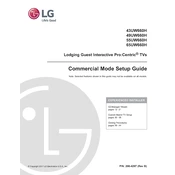
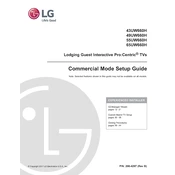
To connect your LG 43UW660H TV to Wi-Fi, press the 'Settings' button on your remote, navigate to 'Network', and select 'Wi-Fi Connection'. Choose your Wi-Fi network from the list and enter your password.
If your TV won't turn on, ensure it's plugged in and the power outlet is working. Try pressing the power button on the TV itself. If it still doesn't work, unplug it for 60 seconds and then try again.
To reset your TV to factory settings, go to 'Settings', select 'All Settings', then 'General', and choose 'Reset to Initial Settings'. Confirm your selection to complete the reset.
To enable subtitles, press the 'Settings' button on your remote, go to 'Accessibility', and select 'Subtitle'. Turn it on and choose your preferred language.
For optimal picture settings, select 'Settings', go to 'Picture', and choose 'Picture Mode Settings'. 'Standard' or 'Cinema' modes are usually best for most environments.
To update the software, press 'Settings' on your remote, select 'All Settings', go to 'General', and then 'About This TV'. Choose 'Check for Updates' and follow the prompts if an update is available.
First, check if the mute function is activated. Ensure external speakers are correctly connected if in use. Go to 'Settings', select 'Sound', and adjust the settings or perform a sound test.
Connect external devices like a Blu-ray player or gaming console via HDMI ports located on the back of the TV. Use the 'Input' or 'Source' button on your remote to select the correct HDMI input.
Ensure your router is close to the TV, reducing interference from other devices. Use a wired Ethernet connection if possible, or upgrade your router to a model with better range and speed.
Check the resolution settings by going to 'Settings' and selecting 'Picture'. Ensure the input source is HD quality and try adjusting the sharpness and contrast settings for better quality.