LG 42LS75A 42LS75A-5B.AUS Quick Setup Guide
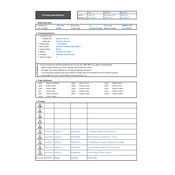
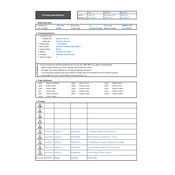
To perform a factory reset, navigate to the Settings menu, select General, then choose Reset to Initial Settings. Confirm the reset and wait for the display to restart.
Ensure the power cable is securely connected, check the outlet for power, and try using a different power cable. If the issue persists, contact LG support for assistance.
Download the latest firmware from the LG website onto a USB drive. Insert the USB into the display, navigate to the Software Update section in the settings, and follow the on-screen instructions to update.
Check if the mute function is activated or if the volume is set to low. Ensure that external audio devices are correctly connected and that the audio output settings are configured properly.
Access the Network settings, select Wi-Fi Connection, and choose your network from the list. Enter your Wi-Fi password and confirm the connection.
Regularly clean the screen with a soft, dry cloth, check for firmware updates monthly, and inspect cables and connections for wear or damage every three months.
Yes, the LG 42LS75A can be used in portrait mode. Adjust the display orientation in the settings menu under Display Options and physically rotate the screen to the desired orientation.
Check the display settings for any incorrect color calibration, ensure that the cables are securely connected, and perform a factory reset if necessary.
Use the built-in scheduling feature in the content management software. Select the content, set the desired playback times, and save the schedule to automate playback.
Ensure that the display is in a well-ventilated area, clean any dust from the vents, and avoid exposing the display to direct sunlight or heat sources.