LG 40LV560H 40LV560H.AUS Quick Setup Guide
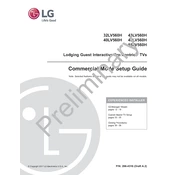
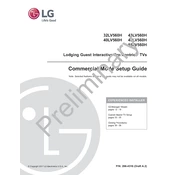
To connect your LG 40LV560H TV to Wi-Fi, press the 'Home' button on your remote, go to 'Settings', select 'Network', then 'Wi-Fi Connection', and choose your network from the list. Enter the password if required and follow the on-screen instructions to complete the setup.
Check if the power cord is securely connected to the TV and the wall outlet. Ensure the outlet is working by testing it with another device. If the problem persists, try a different power cord or contact LG customer support.
To perform a factory reset, press the 'Home' button on your remote, navigate to 'Settings', select 'All Settings', then 'General', and finally 'Reset to Initial Settings'. Confirm your choice and follow the prompts to reset your TV.
Ensure the TV is not muted and the volume is turned up. Check audio output settings and ensure external devices are properly connected. If using external speakers, verify their connection and power status.
Press the 'Home' button, go to 'Settings', select 'All Settings', then 'General', and choose 'About This TV'. Select 'Check for Updates' and follow the on-screen instructions to update the firmware if a new version is available.
Adjust picture settings by pressing the 'Home' button, selecting 'Settings', and choosing 'Picture'. Experiment with different modes like 'Cinema' or 'Game', and manually adjust brightness, contrast, and sharpness to your preference.
Use a soft, dry microfiber cloth to gently wipe the screen. Avoid using liquids, chemical cleaners, or abrasive materials. For stubborn smudges, slightly dampen the cloth with distilled water and gently clean the area.
Ensure all cables are securely connected. Try different HDMI ports and cables. Check if the external device is powered on and set to the correct input source on the TV. Restart both the TV and the device.
Press the 'Home' button, navigate to 'Settings', select 'Accessibility', and then 'Closed Captions'. Turn the feature on and choose your preferred caption style and language settings.
Check for any available firmware updates as software bugs can cause restarting issues. If the problem persists, try performing a factory reset. If none of these solutions work, contact LG customer support for further assistance.