LG 32LX560H 32LX560H.AUS Quick Setup Guide
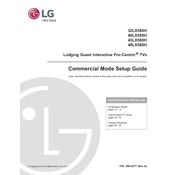
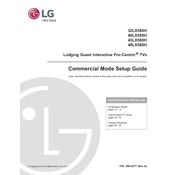
Press the 'Home' button on your remote, navigate to 'Settings', then 'Network', and select 'Wi-Fi Connection'. Choose your network from the list and enter the password if required.
Ensure the power cord is securely connected to both the TV and the wall outlet. Check if the outlet is working by testing another device. If the problem persists, try resetting the TV by unplugging it for 30 seconds before plugging it back in.
Go to 'Settings', then 'All Settings', and select 'General'. Choose 'About This TV' and click on 'Check for Updates'. If an update is available, follow the prompts to install it.
Press the 'Home' button on your remote, go to 'Settings', then 'All Settings'. Select 'General' followed by 'Reset to Initial Settings'. Confirm the reset process when prompted.
Press 'Home' on your remote, navigate to 'Settings', then 'Picture'. From there, you can adjust settings such as 'Brightness', 'Contrast', and 'Color'.
Turn off the TV and unplug it. Use a soft, dry microfiber cloth to gently wipe the screen. Avoid using any liquids or chemical cleaners.
Press 'Home' on your remote, go to 'Settings', then 'Accessibility'. Select 'Closed Captions' and turn them on. Adjust settings as needed.
Check if the TV is muted or if the volume is too low. Ensure external speakers or soundbars are properly connected. Also, check audio settings under 'Settings' > 'Sound'.
Ensure the HDMI cable is securely connected to both the TV and the device. Try a different HDMI port or cable. Check the input source on the TV to ensure it matches the connected device.
Press 'Home' on your remote, go to 'Settings', then 'All Settings'. Select 'Support' followed by 'User Guide' to access the manual on your TV.