LG 32LW560H 32LW560H.AUS Quick Setup Guide
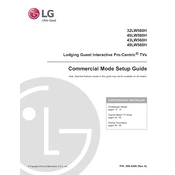
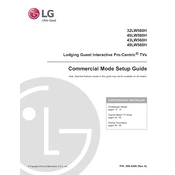
To connect your LG 32LW560H TV to Wi-Fi, press the 'Settings' button on your remote, navigate to 'Network', select 'Wi-Fi Connection', and choose your wireless network from the list. Enter your Wi-Fi password when prompted.
If your TV has no picture, ensure it's powered on and connected to a power source. Check all input cables and connections. Try switching to a different input source. If the issue persists, reset the TV by unplugging it for a few minutes.
To update the firmware, press the 'Settings' button on your remote, go to 'All Settings', select 'General', and then 'About This TV'. Choose 'Check for Updates' to see if a new firmware is available. Follow the on-screen instructions to update.
Ensure the TV is not muted and the volume is turned up. Check that external speakers or audio systems are properly connected and powered on. Try using different audio output settings in the TV's 'Sound' menu.
To reset your TV to factory settings, press the 'Settings' button, navigate to 'All Settings', select 'General', and then 'Reset to Initial Settings'. Confirm the reset when prompted.
For optimal viewing, use the 'Picture' mode settings: set 'Backlight' to 80, 'Contrast' to 90, 'Brightness' to 50, 'Sharpness' to 10, and 'Color' to 55. Adjust according to your personal preference and lighting conditions.
To enable subtitles, press the 'Settings' button on your remote, select 'Accessibility', and then 'Subtitles'. Turn subtitles on and choose your preferred language.
First, replace the batteries in the remote. Ensure there are no obstructions between the remote and the TV. If it still doesn't work, try pairing the remote again by pressing and holding the 'Back' and 'Home' buttons simultaneously.
To set up parental controls, press the 'Settings' button, go to 'All Settings', select 'Safety', and then 'Lock System'. Set a PIN and configure the restrictions you need for channels and apps.
To improve Wi-Fi signal strength, position your router closer to the TV, reduce interference from other devices, and ensure there are minimal obstructions like walls between the router and TV. Consider using a Wi-Fi extender for better coverage.