Kia Stinger Car Multimedia System 2019 Quick Reference Guide
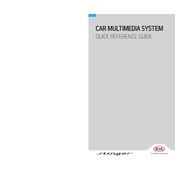
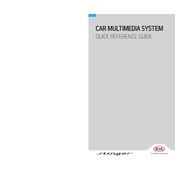
To connect your smartphone via Bluetooth, ensure Bluetooth is enabled on your phone. On the multimedia system, go to Settings > Bluetooth, and select 'Add New Device'. Follow the prompts to pair your phone.
If the touchscreen is unresponsive, try restarting the car as a first step. If the issue persists, check for any software updates or consult the user manual for resetting procedures.
To update the navigation maps, download the latest map update from the official Kia website onto a USB drive. Insert the USB into the car's USB port, and follow the on-screen instructions to install the update.
If the system freezes, perform a soft reset by holding down the power button until the system reboots. If the problem continues, consider visiting a Kia service center for a diagnostic.
Yes, you can play music from a USB drive. Insert the USB into the car's USB port, and select 'Media' from the main menu. Choose 'USB' to browse and play your music files.
To perform a factory reset, navigate to Settings > System > Factory Reset. Confirm your selection to reset the system to its default settings. Remember, this will erase all stored data.
Ensure that your iPhone is running the latest iOS version and using an Apple-certified cable. Connect the phone to the USB port, and check that CarPlay is enabled on both the phone and the multimedia system.
To enhance audio quality, adjust the equalizer settings by going to Settings > Sound > Equalizer. You can customize the sound settings to match your preferences.
To pair a new phone, enable Bluetooth on the phone, then go to Settings > Bluetooth on the car's system, and select 'Add New Device'. Follow the instructions to complete the pairing process.
Ensure your Android phone is running Android 5.0 (Lollipop) or higher and that you have the latest Android Auto app installed. Use a high-quality USB cable, and make sure the phone is properly connected to the car's USB port.