Kia Cadenza Car Infotainment System 2020 Quick Reference Guide
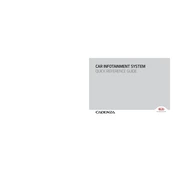
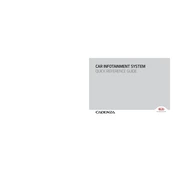
To connect your smartphone via Bluetooth, first ensure that your phone's Bluetooth is turned on. On the infotainment screen, go to 'Settings' > 'Bluetooth', and select 'Add New Device'. Your car's system will search for nearby devices. Once your phone appears, select it and confirm the pairing code on both the phone and the car screen.
If the system is unresponsive, try performing a soft reset. Press and hold the power button on the infotainment system for about 10 seconds until it restarts. If the problem persists, check the user manual or contact a Kia service center.
Map updates can be done via the Kia Navigation Updater program. Download the software to your PC, insert an SD card from your vehicle, and follow the prompts to download and install the update. Once completed, reinsert the SD card back into the car's navigation system.
To adjust sound settings, go to 'Settings' > 'Sound' on the infotainment screen. From there, you can adjust options such as bass, treble, balance, and fade to customize your audio experience.
Yes, the Kia Cadenza 2020 supports both Apple CarPlay and Android Auto. Connect your smartphone to the car's USB port using a compatible cable and select the respective app on the infotainment screen to start using it.
To set up voice recognition, press the 'Voice Command' button on the steering wheel. Follow the on-screen prompts to train the system to recognize your voice. You can issue commands for navigation, phone calls, and media control.
To set up a Wi-Fi hotspot, go to 'Settings' > 'Wi-Fi' on the infotainment screen. Turn on the Wi-Fi hotspot toggle and follow the prompts to set a network name and password. Connect your devices using the credentials set.
If you're experiencing GPS signal issues, ensure there are no obstructions such as tall buildings or heavy foliage. Check that the GPS antenna is secure and not damaged. If problems continue, a system reset or a visit to a Kia service center may be necessary.
Yes, you can customize the home screen by selecting 'Settings' > 'Display' > 'Home Screen'. From there, you can choose which widgets and shortcuts you want to display for quick access to your favorite features.
If the screen flickers or goes blank, try rebooting the system by holding the power button for 10 seconds. Ensure all cables are securely connected. If the issue persists, consult a Kia technician for further diagnostics.