Kia Sportage Car Multimedia System 2021 Quick Reference Guide
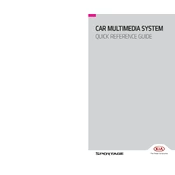
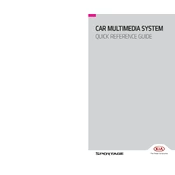
To connect your smartphone, ensure Bluetooth is enabled on your phone. On the multimedia system, go to 'Settings' > 'Connections' > 'Bluetooth'. Select 'Add New', and choose your device from the list. Confirm the pairing code on both devices.
Ensure the microphone is unobstructed and the system's voice recognition settings are configured correctly. Verify that the language settings match your commands. A system restart might also resolve the issue.
Visit the official Kia website and download the map update to a USB drive. Insert the USB into the car’s USB port and follow the on-screen instructions to complete the update.
Yes, connect your iPhone to the USB port using a compatible cable. The multimedia system should automatically detect and prompt you to enable Apple CarPlay.
Press and hold the power button for about 10 seconds until the system restarts. Alternatively, check the manual for a specific reset procedure, which may involve a combination of buttons.
Try a soft reset by turning the vehicle off and back on. If the problem persists, perform a hard reset by holding the power button for 10 seconds. If it continues, consult your dealer.
Navigate to 'Settings' > 'Sound'. From here, you can adjust bass, treble, balance, and fade to personalize audio output to your preference.
Yes, go to 'Settings' > 'General' > 'Language'. Select your preferred language from the list provided.
Access 'Settings' > 'Wi-Fi Hotspot'. Follow the prompts to set up a new hotspot, including setting a name (SSID) and password for the network.
Check if the volume is muted or set too low. Ensure all cables are connected properly. If using Bluetooth or USB, verify the connection. Restart the system if needed.