Kia Sportage Car Infotainment System 2022 Quick Reference Guide
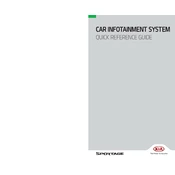
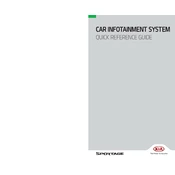
To connect your smartphone, ensure Bluetooth is enabled on your device. On the infotainment screen, go to 'Setup' > 'Bluetooth' > 'Pair New Device'. Select your phone from the list and confirm the pairing code.
Visit the Kia Navigation Update website and download the update to a USB drive. Insert the USB into your vehicle's port and follow the on-screen instructions to install the update.
First, try restarting the infotainment system by turning the vehicle off and back on. If the issue persists, check for any available software updates or consult a Kia service center.
To reset the system, press and hold the power button until the screen turns off and then back on. This should take about 5-10 seconds.
Yes, you can customize the home screen by tapping and holding any icon on the screen. Drag the icons to rearrange them according to your preference.
Go to 'Setup' > 'Sound' on the infotainment screen. From there, you can adjust settings such as Bass, Treble, Balance, and Fade to suit your preferences.
Yes, you can activate voice commands by pressing the voice command button on the steering wheel. Follow the prompts to control various functions hands-free.
Try performing a reset by holding the power button for 5-10 seconds. If the problem continues, check for software updates or contact a Kia service center for assistance.
Go to 'Setup' > 'User Profile' on the infotainment screen. Follow the prompts to create and customize profiles for different drivers. Each profile can save individual settings and preferences.
Connect your smartphone to the vehicle using a compatible USB cable. On the infotainment screen, select either 'Android Auto' or 'Apple CarPlay' to start using these features.