Kia Soul Car Multimedia System 2018 Quick Reference Guide
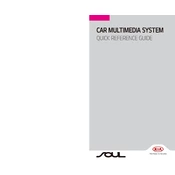
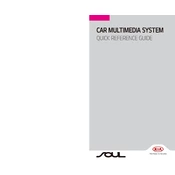
To connect your smartphone, enable Bluetooth on your phone, navigate to the multimedia system's settings, select 'Bluetooth', then 'Pair New Device'. Choose your phone from the list and confirm the pairing code on both devices.
If the touchscreen is unresponsive, first try restarting the car. If the problem persists, check for software updates or reset the system to factory settings via the settings menu. Consult your owner's manual for instructions.
To update the navigation system, download the latest map update from the official Kia website onto a USB drive. Insert the USB into the car's USB port and follow the on-screen prompts to complete the update.
To reset the multimedia system to factory settings, go to the settings menu, select 'System', and then 'Factory Reset'. Confirm the reset when prompted.
To improve sound quality, adjust the equalizer settings in the audio menu. You can customize the bass, midrange, and treble levels to your preference.
If you experience Bluetooth issues, delete the phone profile from the car's system and the car's profile from your phone. Re-pair the devices. Also, ensure both devices are updated to the latest software versions.
Yes, you can use voice commands by pressing the voice command button on the steering wheel. Follow the prompts to control navigation, audio, and phone functions.
To set up Apple CarPlay or Android Auto, connect your phone to the car using a USB cable. Follow the on-screen instructions to enable the feature and access compatible apps.
If the multimedia system does not start, check the car's battery and fuses. If those are fine, disconnect the car battery for a few minutes to reset the system. Consult a professional if the issue persists.
To customize the home screen layout, press and hold any icon until it starts to move. Then drag and drop the icons to your desired position. Release the icon to set its new location.