Kia Sorento HEV Car Infotainment 2023 Quick Reference Guide
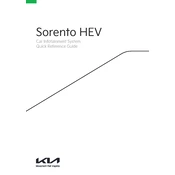
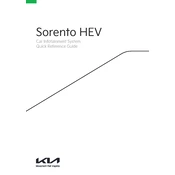
To connect your smartphone to the Kia Sorento HEV's infotainment system, enable Bluetooth on your phone, then access the Bluetooth settings on the infotainment screen and select 'Add New Device'. Follow the prompts on both devices to complete the pairing process.
To update the infotainment system software, download the latest update from Kia's official website onto a USB drive. Insert the USB into the vehicle's USB port, then follow the on-screen instructions to complete the update process.
To reset the infotainment system, locate the reset button, usually found in the settings menu or as a physical button. Press and hold the reset button for about 10 seconds until the system restarts.
Yes, you can customize the home screen by going to the settings menu, selecting 'Display', and then choosing 'Home Screen'. From there, you can rearrange icons and add shortcuts according to your preferences.
To use voice commands, press the voice command button on the steering wheel. Wait for the prompt, then speak your command clearly. You can ask for navigation directions, make phone calls, or control media playback.
If the infotainment screen is flickering, try restarting the system by turning the car off and on again. If the issue persists, check for software updates or consult a Kia service center for further assistance.
To improve audio quality, adjust the equalizer settings in the 'Sound' menu. You can customize bass, midrange, and treble levels to enhance your listening experience.
Yes, the Kia Sorento HEV's infotainment system supports both Android Auto and Apple CarPlay. Use a compatible USB cable to connect your smartphone, then follow the prompts on the screen to enable the feature.
To clean the touchscreen, use a soft, lint-free cloth slightly dampened with water or an approved electronic screen cleaner. Gently wipe the screen in a circular motion to avoid scratches. Avoid using abrasive materials or excessive moisture.
To set up navigation destinations, access the navigation menu and select 'Enter Destination'. You can input the address manually, use saved locations, or search for points of interest to start navigation.