Kia Sorento Car Multimedia System 2020 Quick Reference Guide
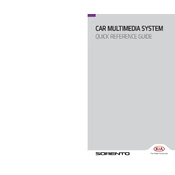
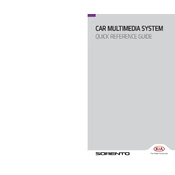
To connect your smartphone, ensure Bluetooth is enabled on your device. Then, on the Kia Sorento's multimedia system, go to the Bluetooth settings and select "Add New Device." Your phone should appear in the list, select it, and confirm the pairing code.
If the multimedia system is unresponsive, try performing a soft reset by turning the vehicle off and then back on. If the problem persists, check the system's fuse or consult a Kia dealership.
To update the navigation maps, download the latest update from the official Kia website onto a USB drive. Insert the USB into the car's USB port and follow the on-screen instructions to complete the update.
Ensure that your phone is running the latest version of Android Auto. Check the USB cable for any damage, and try using a different one if necessary. Also, verify that Android Auto is enabled in the car's settings.
To adjust the display brightness, go to the system settings on the multimedia screen, select "Display," and then adjust the brightness slider to your preference.
Yes, you can customize the home screen layout by pressing and holding any icon until the customization mode is activated. Drag and drop the icons to rearrange them as desired.
To reset the system to factory settings, navigate to the system settings menu, select "System," and then choose "Factory Reset." Confirm the action to proceed with the reset.
To set up a Wi-Fi hotspot, access the connectivity settings on the multimedia system, enable the Wi-Fi hotspot feature, and follow the instructions to configure the network name and password.
Ensure the microphone is not obstructed and speak clearly. Check that the system language matches your spoken language and that the system software is up to date.
Check the volume settings and ensure the audio source is correctly selected. If issues persist, inspect the speaker connections or consult the user manual for further troubleshooting steps.