Kia Sorento Car Multimedia System 2016 Quick Reference Guide
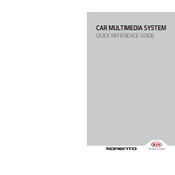
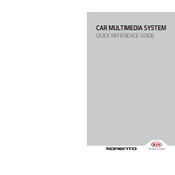
To pair your smartphone, turn on Bluetooth on your device, go to the 'Setup' menu on the multimedia system, select 'Bluetooth', then 'Bluetooth Connections', and finally 'Add New'. On your phone, select the Kia device name and confirm the passkey to complete pairing.
Ensure the voice recognition feature is enabled and that the microphone is not obstructed. Confirm that the system language matches your spoken language. If issues persist, try restarting the system or consult the owner's manual for further troubleshooting steps.
To update the navigation maps, visit the official Kia website to download the latest maps onto a USB drive. Insert the USB into the vehicle’s USB port and follow the on-screen prompts to update the maps. Ensure the car is in a safe stationary position during the update process.
Try performing a soft reset by turning off the engine and restarting the car. If the issue persists, disconnect the battery for a few minutes to reset the system. If the problem continues, consult a certified Kia technician.
To adjust the display brightness, go to the 'Setup' menu on your multimedia system, select 'Display', then 'Brightness', and use the controls to adjust the screen brightness to your preference.
Ensure the USB device is properly connected and that the audio files are in a compatible format (MP3, WMA, etc.). Check that the USB device is not corrupted and try a different USB port if available.
Yes, you can customize the home screen by accessing the 'Setup' menu, selecting 'Display', and then 'Home Screen'. You can rearrange the icons and select which functions appear on the home screen.
Ensure your iPhone is running iOS 7.1 or later. Connect your iPhone to the USB port using a certified Lightning cable. The CarPlay icon should appear on the multimedia system, allowing you to access CarPlay apps.
Check that the time zone settings are correct by going to the 'Setup' menu, selecting 'Clock', and adjusting the time zone. Ensure that GPS time sync is enabled for automatic updates.
To perform a factory reset, navigate to the 'Setup' menu, select 'System', then 'Factory Reset'. Confirm your selection and allow the system to reset, restoring all settings to their original state.