Kia Sorento Car Multimedia System 2015 Quick Reference Guide
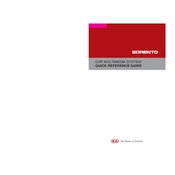
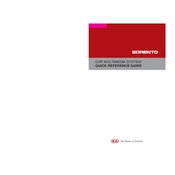
To pair your phone, turn on Bluetooth on your device, navigate to the multimedia system's setup menu, select 'Bluetooth', then 'Add New Device'. Find 'Kia Motors' on your phone's Bluetooth list and connect.
Try resetting the system by turning off the car, opening and closing the driver's door, and then restarting the vehicle. If the issue persists, consult the owner's manual for further troubleshooting steps.
Visit the official Kia website and download the latest map updates onto a USB drive. Insert the USB into the car's port and follow the on-screen instructions to update the maps.
Yes, insert your USB drive into the USB port and select 'Media' on the multimedia system. Choose 'USB' as the source to play music files stored on the drive.
Go to the multimedia system's settings menu, choose 'Network Connection', then 'Wi-Fi Settings'. Select your Wi-Fi network from the list and enter the password if required.
Poor sound quality may be due to interference or low signal strength. Ensure your phone is close to the multimedia system and there are no obstructions. Update the device firmware if necessary.
Press the voice command button on the steering wheel and follow the prompts to set up voice commands. Refer to the manual for a list of available commands.
Access the settings menu, scroll to 'System Info', then select 'Reset'. Confirm to restore the multimedia system to its factory settings.
Go to the display settings in the main menu, select 'Brightness', and adjust using the on-screen slider to your preferred level.
Yes, navigate to the home screen settings, choose 'Customize Layout', and arrange the widgets and icons as desired.