Kia Sedona Car Multimedia System 2020 Quick Reference Guide
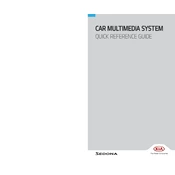
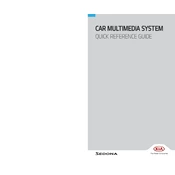
To connect your smartphone via Bluetooth, first ensure Bluetooth is enabled on your phone. On the Kia Sedona multimedia system, navigate to Setup > Bluetooth > Bluetooth Connection. Select 'Add New', then choose your vehicle on your smartphone's Bluetooth menu. Confirm the passkey displayed on the screen matches the one on your phone and pair the devices.
If the touchscreen is unresponsive, try restarting the multimedia system by turning the car off and then back on. If the issue persists, check for any available system updates or consult your Kia dealer for further assistance.
To update the maps, you will need to visit the official Kia Navigation Update website. Download the update to a USB drive and insert it into the USB port of your vehicle. Follow the on-screen instructions to complete the update process.
Ensure that the USB device is properly formatted to FAT32 or exFAT file system. Check if the USB device is functioning by testing it in another device. Additionally, try using a different USB port in the car.
To reset the system to factory settings, go to Settings > General > Factory Reset on the multimedia system. Confirm your selection to proceed with the reset, which will erase all personalized settings and data.
Yes, you can customize the home screen layout. Navigate to Settings > Display > Home Screen. From there, you can rearrange icons and customize shortcuts according to your preferences.
To use voice commands, press the voice command button on the steering wheel. Wait for the system prompt, then speak your command. You can ask for directions, make calls, or control media playback using voice commands.
Inaccurate directions may result from outdated map data. Ensure your maps are up-to-date. Additionally, verify if the GPS signal is strong and not obstructed by metallic objects or tall buildings.
To enhance sound quality, adjust the equalizer settings by going to Settings > Sound > Equalizer. You can also adjust the fade and balance to optimize speaker performance according to your preferences.
First, ensure your system software is up-to-date. Perform a soft reset by turning off the vehicle and restarting it. If the issue continues, a factory reset may be necessary. Consult with a Kia service center if the problem persists.