Kia Sedona Car Multimedia System 2019 Quick Reference Guide
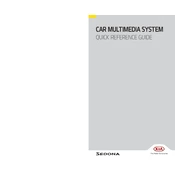
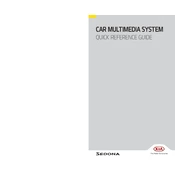
To pair your smartphone, go to the multimedia system's home screen and select “Setup.” Choose “Bluetooth” and then “Bluetooth Connection.” On your smartphone, enable Bluetooth and search for available devices. Select your Kia Sedona from the list and confirm the pairing code on both devices.
Yes, the Kia Sedona 2019 supports Apple CarPlay. Connect your iPhone using a USB cable to the USB port. Follow the on-screen prompts to enable CarPlay and access your apps on the multimedia system screen.
If the multimedia system is unresponsive, try restarting it by turning off the vehicle and then turning it back on. If the issue persists, perform a system reset by pressing and holding the power button until the system reboots.
To update the navigation system, visit the official Kia navigation update website and download the latest map data onto a USB drive. Insert the USB drive into the vehicle's USB port and follow the on-screen instructions to complete the update.
To enhance sound quality, adjust the audio settings by selecting “Sound” in the multimedia system. Customize the equalizer settings, balance, and fade to suit your preferences. Additionally, ensure all speakers are unobstructed and functioning properly.
The Kia Sedona 2019 multimedia system is primarily designed for audio and navigation functions. Video playback is not supported while driving for safety reasons. However, some models may allow video playback when the vehicle is in park.
A weak or lost GPS signal can occur due to obstructions such as tall buildings, tunnels, or heavy tree cover. Ensure the GPS antenna is not covered or damaged. Moving to an open area can help re-establish the signal.
To connect to Wi-Fi, go to the multimedia system's settings and select “Wi-Fi.” Turn on Wi-Fi and search for available networks. Select your preferred network and enter the password if required.
If the voice recognition system is not functioning well, ensure the microphone is not obstructed and the cabin is quiet. Speak clearly and at a normal volume. If issues persist, consult the user manual or contact a Kia service center for assistance.
To customize the home screen, select “Setup” from the main menu, then choose “Display” and “Home Screen.” Here, you can rearrange the icons, add new shortcuts, and personalize the layout according to your preferences.