Kia Sedona Car Multimedia System 2018 Quick Reference Guide
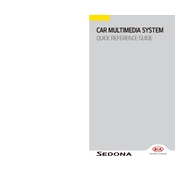
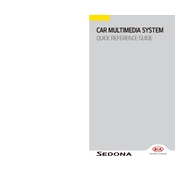
To pair your smartphone, enable Bluetooth on your phone. On the multimedia system, go to 'Settings' > 'Bluetooth' > 'Pair New Device'. Select your device from the list and confirm the pairing code.
Frequent Bluetooth disconnections can be caused by interference or software issues. Ensure your device's software is up to date and try resetting the multimedia system's Bluetooth settings.
To update the navigation system, visit the official Kia Navigation Update website, download the update to a USB drive, and install it via the multimedia system's USB port.
First, check the vehicle's fuse box for any blown fuses related to the multimedia system. If the fuses are intact, try resetting the system by disconnecting the car battery for a few minutes.
Yes, insert the USB drive into the USB port. The system will automatically detect and allow you to browse and play music files stored on the USB drive.
Adjust the equalizer settings under 'Sound Settings' to customize bass, midrange, and treble levels. Ensure that speaker balance is correctly set for optimal sound distribution.
Ensure the microphone is not obstructed and the volume is adequate. Speak clearly and use recognized commands. If issues persist, recalibrate the voice recognition in the system settings.
Go to 'Settings' > 'System' > 'Reset' > 'Factory Data Reset'. Confirm the reset to revert the system to its original factory settings.
Yes, navigate to 'Settings' > 'Wi-Fi' and select your network from the list. Enter the password if prompted to connect to Wi-Fi.
The multimedia system supports various audio formats like MP3, WMA, and AAC, and video formats such as MP4 and AVI. Check your owner's manual for a complete list of supported formats.