Kia Sedona Car Multimedia System 2017 Quick Reference Guide
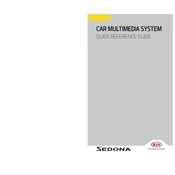
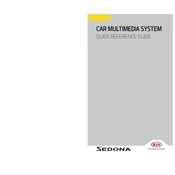
To pair your smartphone, ensure Bluetooth is enabled on your phone. Access the multimedia system's settings, navigate to 'Bluetooth', and select 'Add New Device'. On your phone, select the Kia Sedona from the list of available devices and confirm the pairing code.
First, try restarting the vehicle. If the issue persists, perform a system reset by pressing and holding the power button for at least 5 seconds. If the touchscreen is still unresponsive, contact your local Kia service center.
Visit the official Kia website to download the latest map updates onto a USB drive. Insert the USB into the vehicle's USB port and follow the on-screen instructions to complete the update process.
Ensure your microphone is not obstructed and the volume is turned up. Speak clearly and use commands listed in the user manual. If problems persist, check for software updates or consult a Kia technician.
Yes, connect your iPhone using a compatible USB cable. The Apple CarPlay icon should appear on the screen. Tap the icon to start using Apple CarPlay. Ensure your iPhone is running iOS 9 or later.
To reset to factory settings, go to the system settings menu, select 'General', then 'Factory Data Reset'. Confirm the action by selecting 'Yes'. This will erase all personal data and settings.
Check the audio settings for balance, fade, bass, and treble. Ensure all speaker connections are secure and free from damage. If the issue persists, consult a professional technician.
Yes, insert a USB drive into the USB port. The system will automatically detect the drive and display available audio files. Use the touchscreen or steering wheel controls to navigate and play music.
Ensure the system software is up to date. A frequent reboot can also be resolved by performing a factory reset. If issues continue, consult your Kia dealership for further diagnostics.
Go to the system settings and select 'Wi-Fi'. Turn on Wi-Fi and choose your network from the list. Enter the password when prompted. This allows the system to access online services and updates.