Kia Sedona Car Multimedia System 2016 Quick Reference Guide
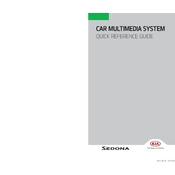
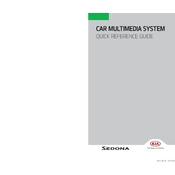
To pair your phone, access the Bluetooth settings on the multimedia system, ensure Bluetooth is enabled on your phone, select 'Add New', and choose your device from the list of available devices. Confirm the pairing code on both devices to complete the process.
If the multimedia screen is not turning on, check if the vehicle is in ACC or ON mode. Inspect the fuses related to the multimedia system, and if needed, perform a system reset by pressing the reset button on the unit.
To update the maps, visit the official Kia Navigation Updates website, download the latest map data onto a USB drive, and follow the on-screen instructions in the vehicle to upload the new map data.
If the system freezes, try performing a soft reset by pressing and holding the power button until the system restarts. If the issue persists, consider disconnecting the car battery for a few minutes to perform a hard reset.
To enable voice commands, press the voice command button located on the steering wheel. Follow the prompts to ensure your system is properly set up for voice recognition.
Yes, you can connect your iPod via the USB port. Ensure your iPod is compatible, connect it using an appropriate cable, and select the iPod from the multimedia system's audio source options.
To adjust audio settings, navigate to the 'Sound' menu in the multimedia system. You can customize settings such as bass, treble, balance, and fade to your preference.
To perform a factory reset, access the system settings menu, scroll to 'System Reset', and confirm your selection. This will revert the system to its original factory settings, erasing all personal data.
Weak GPS signals may be due to environmental factors such as tall buildings or tunnels. Ensure the GPS antenna has a clear view of the sky and check for any software updates that may improve signal accuracy.
To set up Wi-Fi, go to the 'Network' settings in the multimedia system, select 'Wi-Fi', and choose your network from the list. Enter the network password if prompted to connect.