Kia Rio Navigation System 2016 Quick Reference Guide
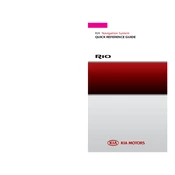
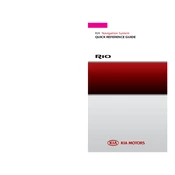
To update the maps, download the latest map update from the official Kia Navigation Update website onto a USB drive. Insert the USB into the car's USB port, then follow the on-screen instructions on the navigation screen to install the update.
Ensure that the voice recognition feature is enabled in the settings. Speak clearly and check for any background noise that might interfere. If the problem persists, try resetting the system by turning the ignition off and on again.
To reset the navigation system, press and hold the power button for about 10 seconds until the system reboots. Alternatively, you can disconnect and reconnect the car battery for a hard reset, but this should be done with caution.
Check if the screen brightness is set to low or if the display is turned off in the settings. Restart the system by turning the ignition off and on again. If the issue continues, consult a professional technician.
To pair your smartphone, enable Bluetooth on your phone and navigate to the Bluetooth settings on the Kia Rio's system. Select 'Add New Device' and choose your phone from the list of available devices. Confirm the pairing code on both devices.
The 2016 Kia Rio does not come with built-in support for Android Auto or Apple CarPlay. However, you may install aftermarket systems or use smartphone mounts as an alternative.
Ensure the GPS antenna is not obstructed and is in a clear line of sight to the sky. Perform a system reset to recalibrate the GPS. If the problem persists, check for software updates or consult a professional.
To save a location, enter the destination on the navigation screen. Once the location is set, select the 'Save' or 'Add to Favorites' option. You can access saved locations from the 'Favorites' menu.
If the system is frozen, try performing a soft reset by holding the power button until the system reboots. If this does not work, disconnect the battery for a hard reset, but ensure you know your radio presets and any security codes beforehand.
Ensure that the system software is up to date, remove any unnecessary data such as old routes or destinations, and keep the GPS antenna unobstructed. Regular updates and maintenance checks can also enhance performance.