Kia Rio Car Multimedia System 2020 Quick Reference Guide
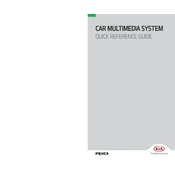
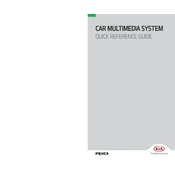
To connect your smartphone via Bluetooth, first ensure Bluetooth is enabled on your phone. On the multimedia system, navigate to the 'Setup' menu, select 'Bluetooth', then 'Add New Device'. Follow the prompts to pair your phone.
Ensure the USB drive is formatted to FAT32 or exFAT, as other formats may not be recognized. Also, check that the audio files are in a compatible format such as MP3 or WAV. Try using a different USB port or cable if available.
Visit the official Kia website and navigate to the 'Owners' section. Download the latest software update to a USB drive. Insert the USB drive into the car's USB port and follow on-screen instructions to complete the update.
Ensure that the GPS antenna is not obstructed. Check for software updates that might improve map accuracy. If the problem persists, reset the navigation system through the settings menu.
Connect your smartphone using a compatible USB cable. For Android Auto, ensure the app is installed on your phone. For Apple CarPlay, ensure Siri is enabled. Follow the prompts on the multimedia system to complete the setup.
Try restarting the vehicle to reset the system. If the issue persists, perform a factory reset through the settings menu. If the problem continues, consult a Kia service center for further assistance.
Yes, you can customize the home screen by going to the 'Setup' menu, selecting 'Display', and then 'Home Screen'. You can rearrange icons and choose which features appear on the main screen.
Go to the 'Setup' menu and select 'Sound'. Here, you can adjust settings such as bass, treble, balance, and fader to tailor the audio output to your preference.
Yes, you can reset the system by going to the 'Setup' menu, selecting 'System', and then choosing 'Factory Reset'. This will restore all settings to their original state.
Check for any loose connections or cables. If the issue persists, try updating the system software. If flickering continues, consult a Kia service center for inspection and repair.