Kia Optima PHEV Car Multimedia System 2019 Quick Reference Guide
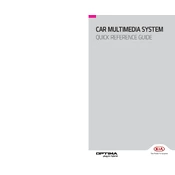
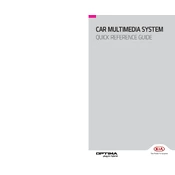
To connect your smartphone via Bluetooth, turn on the car's multimedia system, enable Bluetooth on your phone, and search for devices. Select 'Kia Motors' from the list and confirm the pairing code displayed on the screen.
Updates for the navigation system can be downloaded from the official Kia website. Once downloaded onto a USB drive, insert it into the car’s USB port and follow the on-screen instructions to update.
If the screen is unresponsive, try restarting the multimedia system by turning the car off and on again. If the issue persists, check for any system updates or consult a Kia technician.
To reset the system to factory settings, go to the system settings menu, select 'System', then 'Reset', and confirm the reset. This will erase all personal data and settings.
Yes, you can play music from a USB drive. Insert the USB drive into the port and select the USB option from the media menu to access and play your music files.
To adjust sound settings, press the 'Setup' button, navigate to 'Sound', and adjust the bass, treble, balance, and fade settings according to your preference.
Press the 'Voice Command' button on the steering wheel to activate voice recognition, then follow the prompts to issue commands or set up voice-activated features.
Ensure the USB drive is formatted correctly in FAT32 or exFAT, and check that it is inserted properly. Try using a different USB port or drive to rule out hardware issues.
Connect your smartphone to the car using a USB cable, and follow the prompts on the multimedia screen to enable Apple CarPlay or Android Auto. You may need to download the respective app on your phone first.
Check the sound settings for any imbalances, ensure all cables and connections are secure, and inspect the speakers for damage. If the issue persists, consult with a professional technician.