Kia Optima PHEV Car Multimedia System 2018 Quick Reference Guide
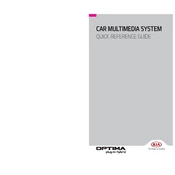
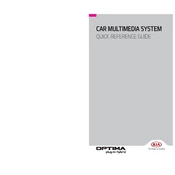
To connect your smartphone, ensure Bluetooth is enabled on your device. Access the multimedia system's settings, select 'Bluetooth', and then choose 'Pair New Device'. Follow the prompts on both your phone and the car’s display to complete the pairing process.
Ensure that the GPS signal is not obstructed by buildings or tunnels. Try resetting the GPS by restarting the multimedia system. If the issue persists, check for system software updates or consult the dealer for further assistance.
Perform a soft reset by turning off the engine and restarting the car. If the issue continues, check for any available software updates or perform a factory reset through the system settings.
Visit the Kia website to download the latest software update to a USB drive. Insert the USB into the car's USB port, navigate to settings, and select 'System Update'. Follow the on-screen instructions to complete the update.
Access the multimedia system menu and select 'Sound Settings'. Adjust the bass, treble, balance, and fade according to your preference. For optimal sound, consider setting the balance and fade to the center position.
Ensure the microphone is not obstructed and speak clearly. Check the system settings to ensure the correct language is selected. If issues persist, consider performing a system update or reset.
Yes, access the home screen settings and choose 'Customize'. You can rearrange icons and add or remove shortcuts to tailor the layout to your preferences.
Ensure that your phone is running the latest OS version and that the app is updated. Use a certified USB cable to connect your phone, and check that the car's system is compatible with your phone's model. Restart both the car's system and your phone if problems persist.
Go to the system settings menu and select 'Reset'. Choose 'Factory Reset' to restore the multimedia system to its default settings. Note that this will erase all personal data and customizations.
Use a soft, lint-free microfiber cloth slightly dampened with water or a screen cleaning solution. Gently wipe the screen in circular motions to avoid scratches. Avoid using abrasive materials or excess liquid.