Kia Optima PHEV Car Multimedia System 2017 Quick Reference Guide
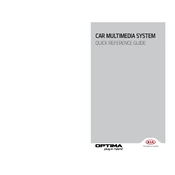
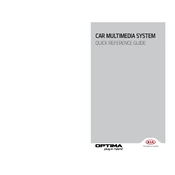
To reset the multimedia system, press and hold the power button for about 10 seconds until the system reboots. This should resolve minor software glitches.
If the touchscreen is unresponsive, try restarting the system by turning the car off and then back on. If the issue persists, a system reset or software update might be needed.
Navigation map updates can be done via the Kia Navigation Updater software. Download the latest maps to a USB drive and follow the on-screen instructions to install them in your vehicle.
Ensure Bluetooth is enabled on your device and the Kia multimedia system. Remove any previously paired devices and try pairing again. Check for any software updates that might improve connectivity.
Adjusting the equalizer settings in the audio menu can enhance sound quality. Additionally, ensure that your media files are of high quality and consider upgrading speakers for better performance.
Connect your iPhone to the USB port using an Apple-certified cable. Follow the prompts on your phone and the car's display to enable Apple CarPlay. Ensure that Siri is enabled on your device.
Ensure that the microphone is not obstructed and that background noise is minimized. Check for any available software updates as these often improve system performance.
Yes, you can customize the home screen by accessing the settings menu and selecting 'Display'. From there, you can arrange widgets and shortcuts according to your preferences.
Check the antenna connection and ensure that the radio is tuned to a correct frequency. If the problem persists, inspect the fuse related to the multimedia system.
To perform a factory reset, go to the settings menu, select 'System', and choose 'Factory Reset'. Confirm your selection and wait for the system to reboot with default settings.