Kia Optima Hybrid Car Multimedia System 2019 Quick Reference Guide
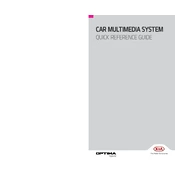
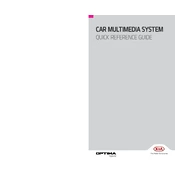
To connect your smartphone, ensure Bluetooth is enabled on your device. On the multimedia system, go to 'Settings' > 'Bluetooth' > 'Add New'. Select your device from the list and confirm the pairing code.
If the screen freezes, try restarting the system by turning the car off and on again. If the problem persists, reset the system by pressing the reset button located on the front panel.
To update navigation maps, visit the official Kia Navigation Updates website, download the update onto a USB drive, and insert it into the USB port of your vehicle. Follow the on-screen instructions to complete the update.
Ensure that the voice recognition system is activated by pressing the voice command button on the steering wheel. Speak clearly and ensure that there is minimal background noise. If issues persist, consult the user manual or a dealership for further assistance.
To customize the home screen, go to 'Settings' > 'Display' > 'Home Screen'. From here, you can select different widgets and shortcuts to personalize your home screen layout.
Check if the volume is turned up and ensure that the audio source is correctly selected. Verify all connections, including Bluetooth and USB. If sound is still not restored, try rebooting the system or consult a technician.
Connect your iPhone to the car using a USB cable. The system should automatically detect the iPhone and prompt you to enable Apple CarPlay. Follow the on-screen instructions to complete the setup.
Ensure that the Wi-Fi network is within range and the password is correct. Check the Wi-Fi settings in the multimedia system and make sure the Wi-Fi is turned on. If issues persist, restart the system and the router.
Access the rearview camera settings by going to 'Settings' > 'Camera' > 'Rearview Camera'. Here, you can adjust brightness, contrast, and parking guidelines according to your preference.
To reset the system to factory settings, go to 'Settings' > 'System' > 'Reset' > 'Factory Reset'. Confirm your selection to initiate the reset process. Note that this will erase all personal data and settings.