Kia Optima Car Multimedia System 2017 Quick Reference Guide
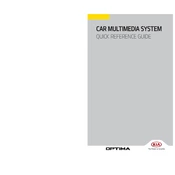
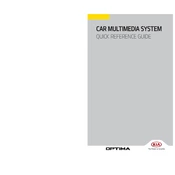
To connect your smartphone, enable Bluetooth on your phone and the car's multimedia system. Search for the car's Bluetooth name on your phone, select it, and confirm the pairing code displayed on both devices.
If the screen freezes, try restarting the car, which may reset the system. If the issue persists, consult the manual for a soft reset or contact a Kia service center.
Map updates can usually be done through the Kia Navigation Updater software. Download the software to your computer, install it, and follow the instructions to update your car's navigation maps using a USB drive.
Ensure the USB drive is formatted to FAT32 or exFAT and contains compatible file types. Try a different USB port or ensure the drive is inserted properly.
To reset the system, navigate to the 'Settings' menu, select 'System', then 'Factory Reset'. Confirm the reset to restore factory settings.
Yes, once your phone is connected via Bluetooth, you can play music by selecting the Bluetooth audio source on the multimedia system.
Ensure the microphone is not obstructed and speak clearly. Check for any software updates that might improve voice recognition performance.
While a navigation prompt is playing, use the volume knob or steering wheel controls to adjust the volume specifically for navigation prompts.
Check the audio settings for any effects that might be enabled. Ensure the media source is of good quality and check the speaker balance settings.
To enable Android Auto or Apple CarPlay, connect your smartphone via USB to the car's port. Follow the prompts on your phone and car screen to enable the feature. Make sure the respective app is installed on your phone.