Kia Niro Plug-In Hybrid Car Multimedia System 2021 Quick Reference Guide
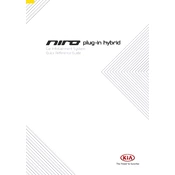
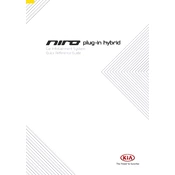
To connect your smartphone via Bluetooth, first ensure Bluetooth is enabled on your phone. On the car's multimedia system, go to Setup > Bluetooth > Add New Device. Select your phone from the list of available devices and confirm the pairing code on both your phone and the car's display.
If the screen freezes, try performing a soft reset by pressing and holding the power button on the multimedia system for about 10 seconds. If the issue persists, consult your vehicle's manual or contact Kia customer support.
To update the maps, visit the official Kia navigation update website and download the latest map data onto a USB drive. Insert the USB into the car's USB port and follow the on-screen instructions to complete the update.
Yes, you can customize the home screen layout. Go to Setup > Display > Home Screen Settings and choose the widgets or shortcuts you want to display on the home screen.
The multimedia system supports various audio formats, including MP3, WMA, AAC, and FLAC. Make sure your audio files are in one of these formats for playback compatibility.
To perform a factory reset, navigate to Setup > System Info > Reset and select Factory Data Reset. Confirm your selection to reset the system to its original settings. Note that this will erase all personal data and settings.
Ensure your phone is compatible with Android Auto or Apple CarPlay. Use a certified USB cable and connect it to the primary USB port. Also, check that the car's software is up to date. If issues persist, try restarting your phone and the car's system.
To adjust navigation prompt volume separately, go to Setup > Sound > Guidance Volume and use the slider to set your preferred volume level for navigation prompts.
Ensure the USB drive is formatted in FAT32 or exFAT and is functioning properly. Try using a different USB port or drive. If the issue continues, consult the vehicle's manual for USB compatibility guidelines.
To switch between day and night mode, go to Setup > Display > Mode and select either Auto, Day, or Night. Auto mode automatically adjusts based on ambient lighting conditions.